To offer more payment methods to your customers using Yuno as a provider, you must follow the steps below to connect your VTEX account to Monnet and set up the payment methods you wish to offer.
- Log in to your VTEX store account.
- In the VTEX administration panel, navigate to Store Settings > Vendors and click New Vendor .
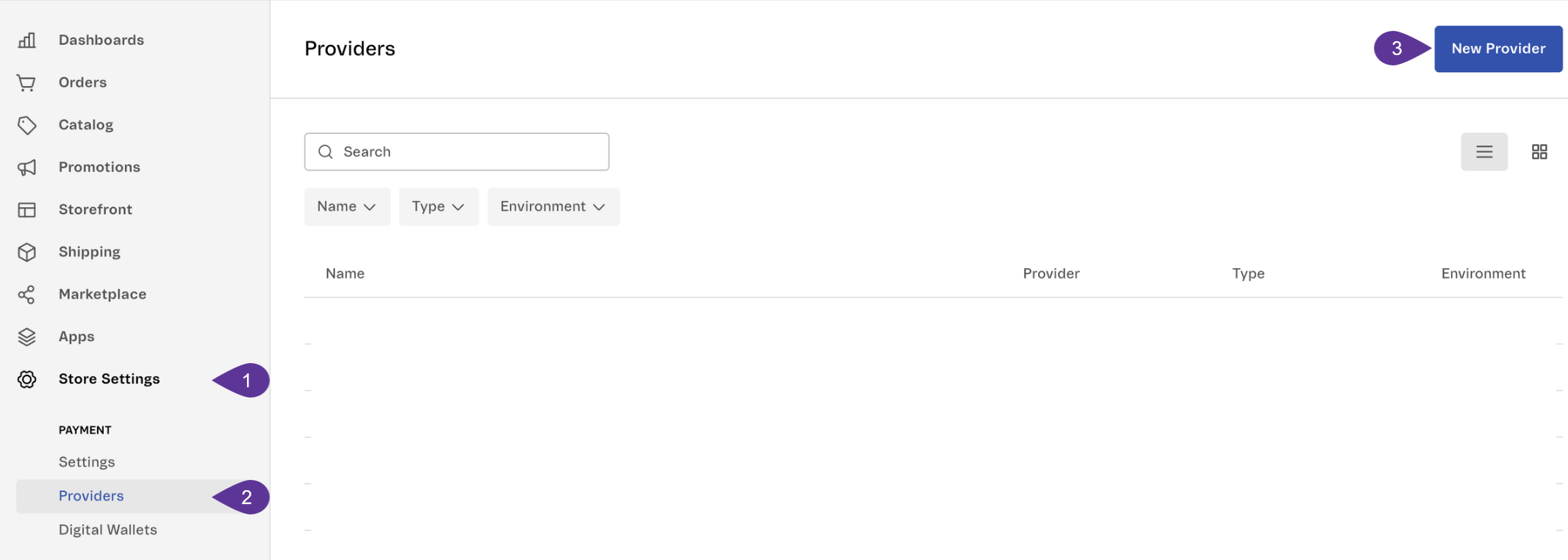
- Search for Yuno in the dialog box and select the Yuno option in the results.
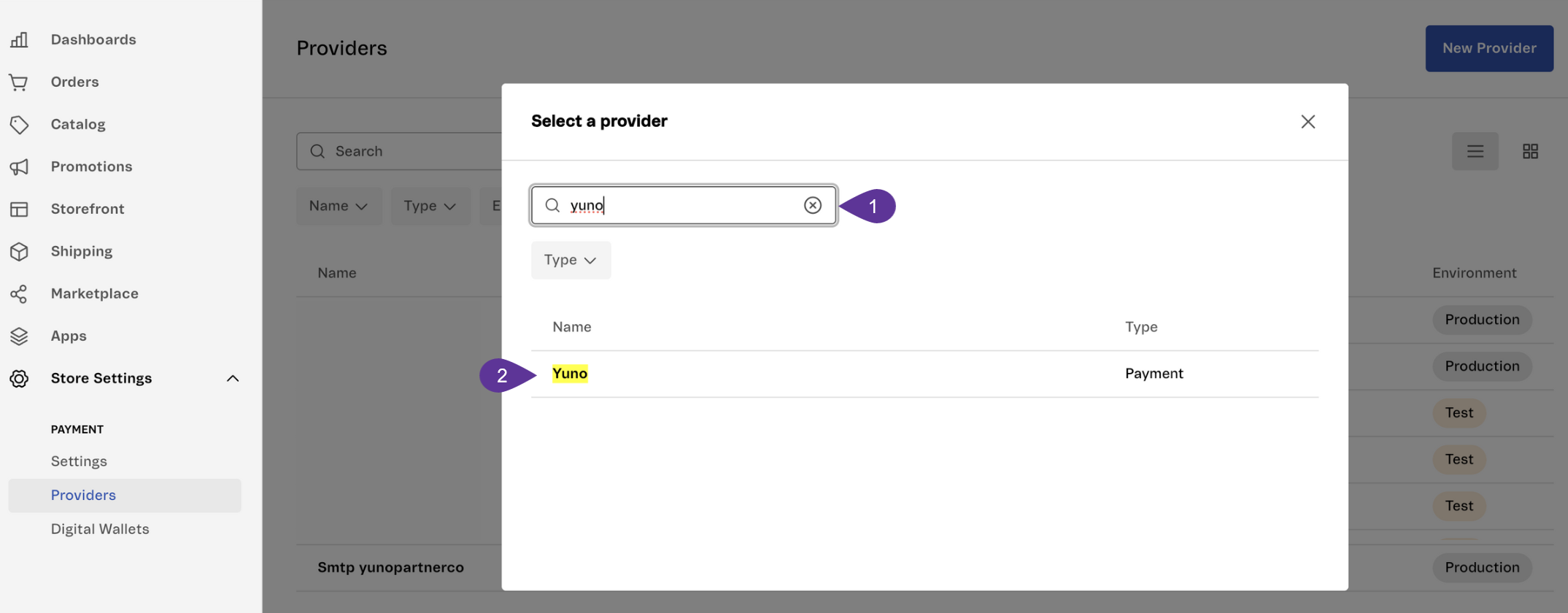
- Fill out the form with the required information. Below you will find a description of each field to be completed:
| Field | Description |
|---|---|
| Application key | VTEX application keys. For additional information on how to access it, see Generating Internal Application Keys |
| Application form | VTEX application token, which you find in Generate Internal Application Keys . |
| Name | Connection name. You can use Monnet. |
| Enable test mode | It allows you to decide whether to use production or Sandbox environments. While testing, Yuno recommends enabling test mode. |
| Automatic settlement | Select the Use behavior recommended by the payment processor option. |
| Affiliation name | This name must be the same as the Name previously provided for the connection. |
| Account ID | This information will be provided by the Monnet Payments Integrations team. |
| Public API key | This information will be provided by the Monnet Payments Integrations team. |
| Private secret key | This information will be provided by the Monnet Payments Integrations team. |
- After completing all fields, click Save.
- Go to Store Settings > Settings and click on the + button (green button in the upper right corner) to add a new payment option.
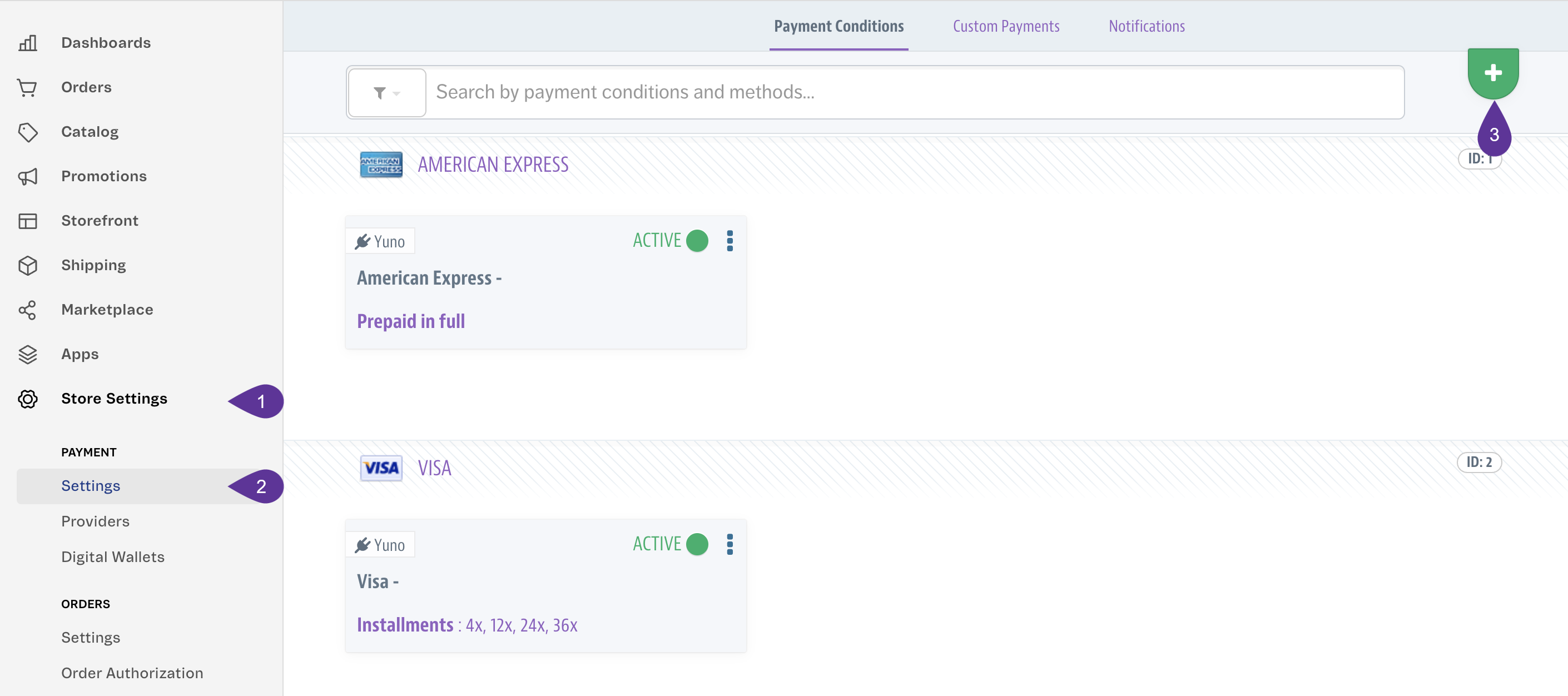
- Select the payment method you want to provide to your customer. You must configure the provider for each brand of card you wish to make available to your customer.
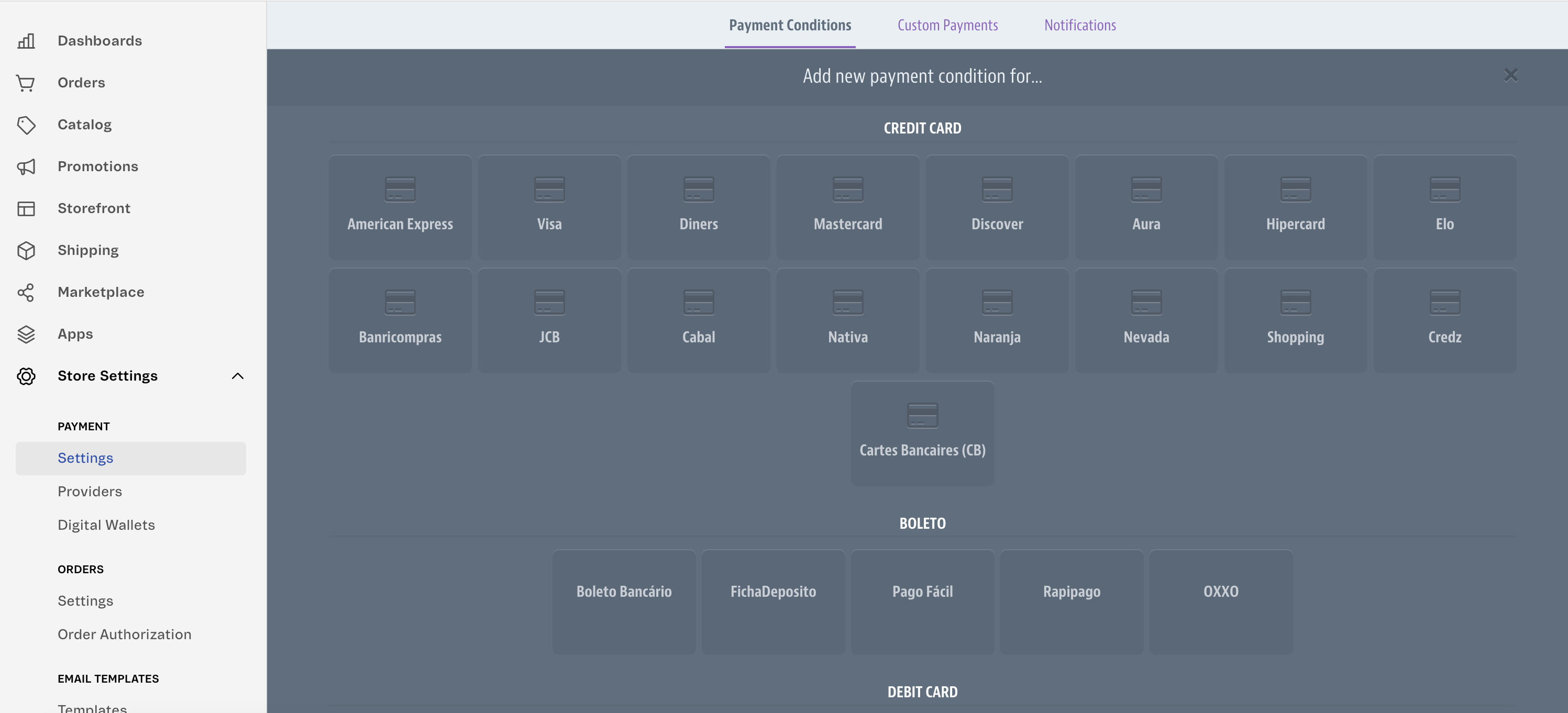
- After selecting the payment method, a new dialog box is displayed where you must configure the payment provider:
- Under Process with vendor, select Yuno .
- Add special conditions if necessary. For additional information on configuring special conditions, go to Configure special payment conditions . For more information on how to set up payment terms considering installments with or without interest, see the VTEX page.
- Click on Save .
- Change the status to Active
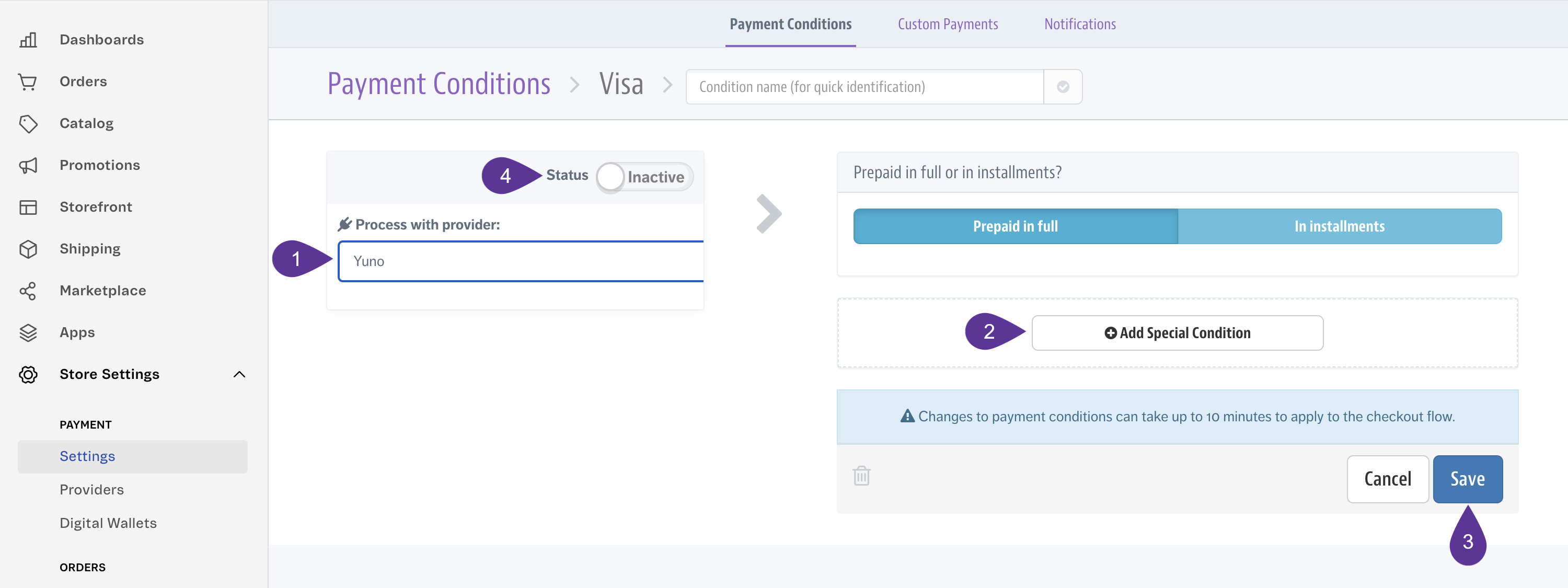
After completing the above steps, your customers can access a new payment method at checkout. If you set up Visa, for example, when your customers reach the checkout stage and select credit card as the payment method, Monnet's checkout process will collect all the necessary information for fraud detection and 3DS services in the background while using the VTEX credit card form.
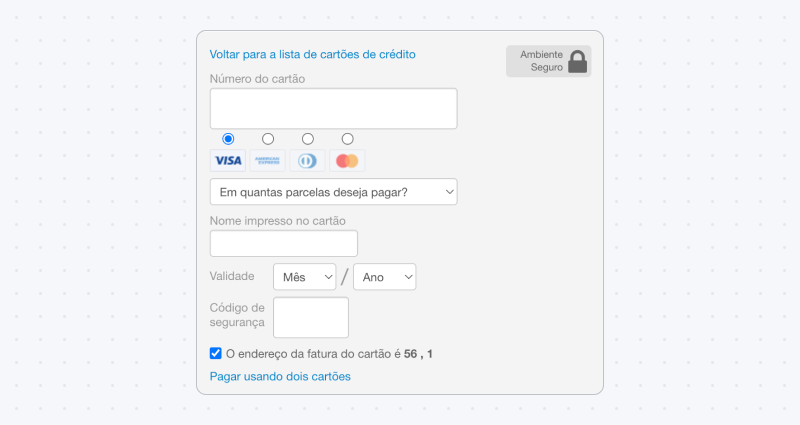
Customizations
If you want to add or change certain UX aspects of the checkout process, VTEX allows merchants to modify a few things:
Checkout page customizations.
Change the payment method names in Checkout.